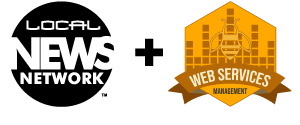JavaScript Quick Start
Put the following Javascript in the HEAD section of your page.
1 2 3 4 5 | <script type="text/javascript" src="http://cdn.visualidx.com/js/hs.js"></script><script type="text/javascript">// <![CDATA[ var myOptions = { }; var s1 = new wsm.visualidx.hotsheet('MyVisualIDX',myOptions); // ]]></script> |
…and then this code where you want VisualIDX to display in the BODY…
Possible Parameters for the Options Object
1 2 3 4 5 6 7 8 9 10 11 12 13 14 15 16 17 18 19 20 21 22 23 24 25 26 27 28 29 30 31 32 33 34 35 36 37 38 39 40 41 42 | var myOptions = { subdomain: 'my_wsm_subdomain', // This is the only required option! This is the ID provided by WSM agentID : '1234', // This limits the search to properties with your agent ID as supplied by your MLS Board - Default none. amin : '1', // valid integer between 0 and infinity. No commas. amax : '10', // valid integer between 0 and infinity. No commas. area : '3', // Any valid Area according to CREN's breakdown bedmin : '2', // valid integer between 0 and infinity. No commas. bedmax : '4', // valid integer between 0 and infinity. No commas. bathmin : '2', // valid integer between 0 and infinity. No commas. bathmax : '4', // valid integer between 0 and infinity. No commas. county : 'La Plata', // Any of the valid counties in your MLS board coverage area. Only pertinent to the Simple IDX. city : 'Durango,Bayfield', // single city or comma-separated list. Default : All classicHeight : '3000', defaultTool : 'map', // [map|classic] - choose which tool to display first - Default : map GoogleTrack : 'UA-15235857-1', // Your valid Google Analytics tracking number garage : 'yes', // 'yes|true' - Shows only properties listed as having a garage. horse : 'yes', // 'yes|true' - Shows only properties listed as having a horse setup. legal : 'south', // Any keyword or phrase from the 'Legal' section of the listing. Default : None mapHeight : '600', mls : '123456',, // Any valid MLS number officeID : '123', // This limits the search to properties with your brokerage's ID as supplied by your MLS Board - Default none. orderBy : priceLow|priceHigh|dateNew|dateOld|sqftLow|sqftHigh|acresLow|acresHigh|bedsLow|bedsHigh|bathsLow|bathsHigh|cityA|cityZ - // ONLY applies to Classic : Default = 'priceLow' propertyClass : 'Residential' // [Residential|Multifamily|Land|FarmRanch|Commercial|All] - comma-separated list or 'All' - Default: All pmin : '100000', // valid integer between 0 and infinity. No commas or dollar signs. pmax : '1000000', // valid integer between 0 and infinity. No commas or dollar signs. pubDate : '1973-01-01T00:00:00', // Useful if you want to show all listings posted since a particular date. remark : 'horse', // Any keyword or phrase from the 'Remarks' or 'Description' section of the listing. Default : None region : 'IDXLP', // IDXARCH|IDXLP|IDX4CORN|IDXSANL|IDXDELTA|IDXMONT|IDXGJ|IDXONLYLP|IDXSOUTH - Default : The Region defined in your VisualIDX setup subdivision : 'AnimasCity,AspenTrails', // single subdivision or comma-separated list. Default : All sqftmin : '1', // valid integer between 0 and infinity. No commas. sqftmax : '10', // valid integer between 0 and infinity. No commas. subdomain: 'my_wsm_subdomain', // This is the only required option! This is the ID provided by WSM street : 'Florida', // Any keyword or phrase from the 'Street' section of the listing. Default : None ss : 'yes', // 'yes|true' - Shows only properties listed as a Short Sale. showToggle : 'true', // don't show the button to toggle between mapping and classic. Useful if combined with 'defaultTool' targetEmail : '', // [''|sellingAgent] - Send email to the selling broker instead of the site owner top : 'NO', // NO|YES - This displays the banner at the top of the VisualIDX Mapping tool. Default: NO type : 'StickBuilt, Duplex', // Single type or comma-separated list. Default : All typeStyle : 'Adobe,Log', // Single style or comma-separated list. Default : All waterfront : 'no' // 'yes|true' - Shows only properties listed as being waterfront homes. width : '965' } |
* NOTE
All options can be called as query parameters rather than being specified in an options object.
I.E.
1 2 3 | options = { mls = '123456' } |
…is equivalent to…
http://yourrealtywebsite.com/mypropertysearch/?mls=123456
SPREADSHEET AND EMAIL NOTIFICATION SYSTEM
When a new user signs up to use the Visual IDX Map Search Tool, an email notification will be sent to your Company Email on file. The Spreadsheet will be updated and has further information on the use of Visual IDX. The name of the Spreadsheet in your Google Docs is ‘Visual IDX Leads’. You can rename the spreadsheet (for example, at the end of each month) and the next time information is sent to the Spreadsheet, a new “Visual IDX Leads” Spreadsheet will be created. Click on an email address in the Spreadsheet, and a small icon will appear on the left which will open your email program. You can download your Spreadsheet and import it into any other contact management program.
Your Visual IDX can be further customized by request to Web Services Management. Further customizations include: –Initial Region –Company Name –Company Email –Company Website –App Color –Leads Spreadsheet Access –Logo for the main page (up to 495 pixels wide by 45 pixels high, jpg) –Logo for the Printouts (1080 pixels wide by 168 pixels high, jpg format)
NOTES
°For creating custom map searches to embed into any existing web page, use the HTML code tab via the access password provided to you by WSM. Note that Visual IDX should be sized at a minimum 800 pixels wide by 520 pixels high (minimum 1024 pixels wide by 650 pixels high recommended).
°If you select only one MLS using the Search Links, Visual IDX will automatically open the details view of that MLS listing. If you would like to create a custom link for a single MLS listing that automatically opens in Details view, type in a single MLS number in the Property Search tab, press return, then copy and paste the resulting link in the Search Links tab.
°For Search Links, you can select multiple attributes in the drop down boxes. For example, to search for all the listings for two agents, just select the first AgentID, then the second AgentID. For a list of Agent and Office IDs, or for more information, contact Web Services Management at [email protected]
Show all listings with Agent ID of 1234. Display both the Mapping tool and Classic tool with a toggle button to switch between.
1 2 3 | <script type="text/javascript" src="http://code.jquery.com/jquery.min.js"></script><script type="text/javascript" src="http://cdn.visualidx.com/js/visualidx.js"></script><script type="text/javascript">// <![CDATA[ jQuery('document').ready( function() { var options_1 = { subdomain : 'twgdurango', agentID : '1234' }; var s1 = new wsm.visualidx.propertySearch(jQuery('#VisualIDX'),options_1); }); // ]]></script> |