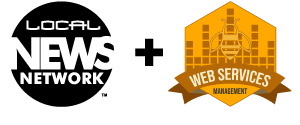WSM’s VisualIDX WordPress Plugin makes integrating our full suite of IDX tools with your WordPress Real Estate Website even easier.
One download, one upload, and a few settings. Then you, your webmaster or WSM can have the full power of our VisualIDX toolset capturing clients and turning traffic into leads for you and your owners.
Our plugin creates shortcodes for all our most powerful tools. And while we feel our JavaScript tools are about as easy as it gets, the shortcodes for WordPress make it even easier!
Additionally, our VisualIDX plugin offers the ONLY Zillow API integration for WordPress. You can embed your Zillow reviews right on your website – either in the sidebar, or in the body of a page or post with our WordPress Zillow Plugin.
And if you need other Zillow API integrations with your website, let us know. We’re well versed with the Zillow API and can handle the custom programming for you.
IDX Search
On the page where you want the VisualIDX Search displayed, place the following shortcode on the page…
1 | [visualidx_search] |
The above shortcode will display the default implementation of the VisualIDX Real Estate Search tool.
However, you can add attributes to the shortcode that correspond to the available Javascript options.
To display listings from a particular Brokerage, you can use the ‘officeid’ attribute.
1 | [visualidx_search officeid="1234"] |
*NOTE – WordPress requires shortcode attributes to be lower case, where as the options of the same name in the javascript options object can be mixed uppercase and lowercase, and are case-sensitive.
The following attributes are available for the VisualIDX Shortcode for Search:
- activetool – [ grid | list | map ] – the default display for search listings
- agent – typically a 4-digit code that the agent/broker was assigned by the local MLS
- agentid – same as ‘agent’, for compatibility
- amin – minimum number of acres – i.e. if this =5, then only result >= 5 acres will display
- amax – max number of acres – i.e. if this = 5, then only result <= 5 acres will display
- area – Area as defined by CREN or another MLS. i.e. ‘Durango Rural’
- areas – Areas vis-a-vis WSM. i.e. Subdivision:Tamarron:Durango, or Subdivision:Durango West:Durango. Must have an area type (County,City,Subdivision,SchoolElementary,SchoolMiddle,SchoolHighSchool,Zipcode) and then the actual name exactly as it appears in the database. For many – like subdivisions, will also want the city, since several cities can have same subdivision. */
- background – Any CSS-compliant background designation like “#ffffff” or “rgba(255,255,255,1)” or even “url(https://mysite.com/background.png)”
- bathrooms – minimum # of bathrooms
- bedrooms – minimum # of bedrooms
- borderRadius – numeric value for border radius of search form elements
- css – the css file to use. This defaults to the VisualIDX CSS file at https://cdn.visualidx.com/css/hotmap.css
- features – specify a commas separated list of the following – ;horsesetup’, ‘garage’, ‘views’, ‘waterfront’, ‘irrigationwater’
- fields – choose which search fields to display in the search form. Use the form field IDs
- html – the html template file to use. Defaults to https://cdn.visualidx.com/html/hotmap.html
- iconColor – defines the icon color in the search form – any CSS compliant color – i.e. ‘#000000’ or ‘rgba(0,0,0,1)’
- initFormMinimized – choose to show just the top row of search form options, or all 10
- jquery – choose an alternate jQuery library version
- jqueryui – choose an alternate jQuery UI library version
- keywords specify a keyword to search for – i.e. ‘granite’ or ‘hottub’
- lat – starting latitude for the center of the map
- lng- starting longitude for the center of the map
- limit – default # of listings to display per chunk of search results
- mls – list of comma-separated mls #’s
- newconstruction – [true | false] choice to display only “New Construction”
- officeid – display listings from a specific brokerage. Typically a 4 digit numer
- orderby – default is ‘price ASC’. Other options are ‘price DESC’, ‘LastModifiedDateTime DESC’, ‘GreenData DESC’, ‘Bedrooms’, ‘Bathrooms’, ‘SquareFootage’, ‘Acres’ & ‘Year Built’
- price – specify and exact price for the results
- prange – specify a hyphenated price range for the search results. i.e. 300000-500000
- pmin – specify a min price for the listing results
- pmax – specify a max price for listing results
- propertyClass – specify the MLS-defined property class for results. options are ‘Residential’, ‘Land’, ‘MultiFamily’, ‘LandRanch’ or ‘Commercial’
- searchFormSubmit – whether or not to show the search form ‘Search’ button. False by default. Turn this on when displaying the form without the results.
- showSearchForm – whether or not to show the search form. full|mini|none|[array,of,search,form,element,ids]
- sortorder – specify ASC (ascending) or DESC (descending) for the search results
- sfmin – specify a min squarefootage for the listing results
- sfmax – specify a min squarefootage for the listing results
- subdivision – specify a default subdivision for search results
- target – specify a target page for the print function. Default is a modal popup window, but an SEO Flyer page is another powerful option
- virtualTour – only display listings with Virtual Tours
- width – specify the width of the outer VisualIDX div. Default is ‘96%’. Can be any valid CSS3 width in % or px
- zip – specify a zipcode for the search results
Visual IDX Search Form
The VisualIDX WordPress plugin enables you to show a search form anywhere on your webpage. Once the user hits search, they will be redirected to a new page where the results of their listings will display.1 | [visualidx_searchform] |
Example:
Say you wanted to show a search bar on your home page, with the following details:- Show the area and price range as filter options in the search bar
- Only show results from a certain agent
- Show results in a grid format
- You only want the search bar to fill up half the space available
1 | [visualidx_searchform showsearchform="areas,prange" width="50%" target="/colorado-real-estate/" agentid="1234" activetool="grid] |
* You must specify a target, which is the URL of a page to display the results on * All attributes must be lowercase when in a shortcode
You have the available options for the shortcode:
- activetool => ‘ ‘, //
- agentID => ‘ ‘, // Set this if you want to limit the search to properties of just one (or a few) agent(s). Use commas to separate agent IDs.
- amin => ‘ ‘, // Set this if you want to restrict the search results to a minimum acreage
- amax => ‘ ‘, // Set this if you want to restrict the search results to a maximum acreage
- astep => ‘ ‘,
- area => ”, // Set this if you only want to display a certain area in the search results. Area as defined by CREN. i.e. ‘Durango Rural’
- areasDefaultText => ‘ ‘,
- areas => Areas vis-a-vis WSM. i.e. Subdivision:Tamarron:Durango, or Subdivision:Durango West:Durango. Must have an area type (County,City,Subdivision,SchoolElementary,SchoolMiddle,SchoolHighSchool,Zipcode) and then the actual name exactly as it appears in the database. For many – like subdivisions, will also want the city, since several cities can have same subdivision.
- areaSearchFields => ‘ ‘, // Set this to choose which search fields get displayed in the search bar: City,Area,Subdivision,Zipcode,SchoolElementary,SchoolMiddle,SchoolHighSchool’
- autocompleteMinLength => ‘ ‘,
- background => ‘ ‘, // Set this if you wish to use a background color: Any CSS-Compliant background color. i.e. ‘#fff’ or ‘rgba(255,255,255,.6)’
- bathrooms => ‘ ‘, // Set this if you wish to specify the number of baths in the search
- bathsLimit => ‘ ‘, // Set this if you wish to limit the number of baths in the search
- bedrooms => ‘ ‘, // Set this if you wish to specify the number of beds in the search
- bedsLimit => ‘ ‘, // Set this if you wish to limit the number of beds in the search
- borderRadius => ‘1’, /* numeric value for border radius of search form elements */
- css => ‘ ‘, // Pass in the url of your own stylesheet, if you wish. Leave blank to use the default styles */
- features => ‘ ‘, // Potential filters for the search are: [‘ADACOMPLIANT’,’Fireplaces’,’Garage’,’GreenEnergyGeneration’,’HorseSetup’,’IrrigationWater’,’Pool’,’S hortSale’,’Views’,’VirtualTour’,’Waterfront’,newconstruction]
- fields => ‘ ‘,
- html => ‘ ‘, // The html used. You can be define this yourself, but warning: id’s are very important
- iconColor => ‘#666’, // Set this to change the color of the icons within a listing
- initFormMinimized => ‘true’,
- jquery => ‘ ‘, // Url of jQuery library to use
- jqueryui => ‘ ‘, // Url of jQuery UI library to use
- keywords => ‘ ‘,
- keywordDefaultText => ‘ ‘, // Set this if you want to prepopulate the keyword field
- keywordLimit => ‘ ‘,
- lat => ‘ ‘, // Set this to specify the default center of the map
- lng => ‘ ‘, // Set this to specify the default center of the map
- limit => ‘ ‘, // Number of listings to display after search
- maxAcresInit => ‘ ‘,
- maxPriceInit => ‘ ‘,
- maxSqftInit => ‘ ‘,
- mls => ‘ ‘, // Set this if you only want to display certain listings in your search. This is a comma separated list of mls numbers.
- mlsDefaultText => ‘ ‘,
- mlsLimit => ‘ ‘,
- newconstruction => ‘ ‘, // Set this if you only want to show listings with the status “New Construction”. Possible values are “true” and “false”. “false is default”
- officeID => ‘ ‘, // Set this if you want to limit the search to properties of just one (or a few) office(s). Use commas to separate office IDs.
- orderby => ‘ ‘, // Set this if you want to specify the ordering. Default is ‘Price DESC’
- paginationOffset => ‘ ‘, // Set this if for some reason you want to start pagination at a different listing. Default is 0
- power => ‘ ‘, /* The quadratic factor for sliders. The higher the number, the steeper the curve. */
- powerAcres => ‘ ‘, /* The quadratic factor for acres slider. The higher the number, the steeper the curve. */
- powerPrice => ‘ ‘, /* The quadratic factor for price slider. The higher the number, the steeper the curve. */
- powerSqft => ‘ ‘, /* The quadratic factor for sqft slider. The higher the number, the steeper the curve. */
- price => ‘ ‘,
- priceAcresSqFt_input => ‘select’,
- prange => ‘ ‘, // Set this if you want the search bar to show only show listings in this range. Defaults to 0 to limitless
- pmin => ‘ ‘, // Set this if you want the search to only show listings above this price. Defaults to 0
- pmax => ‘ ‘, // Set this if you want the search to only show listings below this price. Defaults to limitless
- pstep => ‘ ‘,
- position => ‘ ‘, // Set this is you want to align the search bar in a certain way. Possible values are ‘right’ or ‘left’
- propertyClass => ‘ ‘,
- results => ‘ ‘,
- resultsObject => ‘ ‘,
- searchFormSubmit => ‘true’,
- searchFormSubmitOptions => ‘ ‘,
- showSearchForm => ‘ ‘, /* whether or not to show the search form. full|mini|none|[array,of,search,form,element,ids] */
- select2 => ‘ ‘,
- select2css => ‘ ‘,
- showSlidersonHover => ‘ ‘,
- sliderOffset => ‘ ‘,
- sortorder => ‘ ‘,
- sfmin => ‘ ‘, // Set this if you want the search to only show listings with a square footage greater than this value
- sfmax => ‘ ‘, // Set this if you want the search to only show listings with a square footage smaller than this value
- sfstep => ‘ ‘,
- subdivision => ‘ ‘, // Set this if you want the search to only show listings from a single subdivision
- target => ‘ ‘, // REQUIRED. When a user selects a result, they’ll be redirected to this page
- url => ‘ ‘,
- virtualTour => ‘ ‘,
- width => ‘96%’, // Percent of parent element to expand the search bar to
- zip => ‘ ‘ // Set this if you want the search to only show listings from a certain zip code
VisualIDX All Zillow Reviews
Our VisualIDX plugin offers the ONLY Zillow API integration for WordPress To add all reviews:- Add your Zillow API Key and Zillow User Profile(s) to the VisualIDX Plugin settings in WordPress as a comma separated list
- Add the shortcode to a page/post where you want the reviews to show
1 | [visualidx_all_zillow_reviews] |
VisualIDX Random Zillow Review
VisualIDX provides the option to display a single, random review from Zillow on your site.
To add a random review:
- Add your Zillow API Key and Zillow User Profile(s) to the settings page of the VisualIDX WordPress Plugin
- Add the shortcode to your page/post where you would like to see the review.
1 | [visualidx_random_zillow_review] |
Visual IDX SEO Flyer Generator
* Our VisualIDX Flyer/SEO tool is a Premium upgrade to our standard service. Our Flyer/SEO tool is tightly integrated with your website, Google’s Search Engine’s, and your SEO goals, and requires significant management and maintenance in order to keep the tool optimized, and your site ranking high in the search results. Please Contact Us to license the Flyer/SEO tool for your website.
To implement the VisualIDX Flyer/SEO tool on your website:
- Download, install & activate the VisualIDX WordPress plugin.
- Create a new blank page on your site. We recommend using SEO rich terms for the name of this page. The page slug will be used thousands of times to display individual Real Estate listings. So if, for example, you want to specialize in Denver Real Estate, then name this new page something like “Denver Real Estate Listings”. However, make sure the new page title is distinct from any other page titles.
- After saving your new page, copy the ‘page slug’ from your newly created page, and navigate to VisualIDX Setting page in the WordPress Admin
- Past the page slug into the “Flyer Page Slug” options field.
- Contact WSM to help you create the appropriate Sitemaps for your business model, area and SEO goals
- Submit those sitemaps to Google Search Console and Bing Webmaster Tools.
- Verify that your Sitemaps and Flyer pages work.
- Verify the Flyer pages print correctly, making sure that you’r website’s CSS isn’t overwriting the Flyer page’s default styling
Examples:
Display a random listing from entire MLS
1 | [visualidx_flyer] |
Display a random listing from a single Office.
1 | [visualidx_flyer office="1234"] |
Display a random listing from a single Office, but pull in a different HTML template and a different stylesheet.
1 | [visualidx_flyer office="1234" html="http://myrealtywebsite.com/templates/myflyertemplate.html" css="http://myrealtywebsite.com/templates/css/myflyerstylesheet.css"] |
* By deault the Flyer/SEO pages are called with the MLS # in the URL of the page, like https://myrealtywebsite.com/real-estate-listing/123456/123-main-avenue-mycity-mystate-zipcode/mycity-real-estate/mystate-real-estate/. If no MLS # is specified in the URL, like https://myrealtywebsite.com/real-estate-listing/, the Flyer tool will call a random listing from the MLS, respecting any additional filters specified in the Options object or the QueryString.